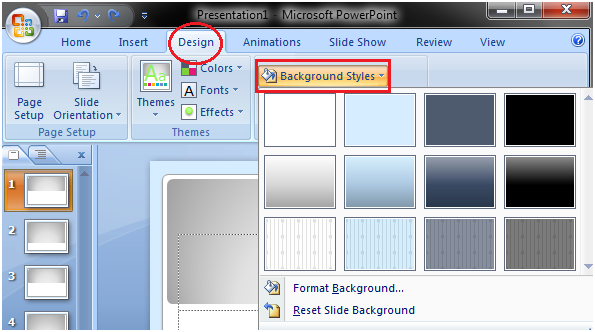Creating a Presentation
When you open PowerPoint window by default a slide appears. The slide has two placeholders or text boxes. Additional text boxes can be added from the Insert tab.
To start creating presentation click on the placeholder or text box a blinking cursor will appear. Then type the title and click outside the box. The text box will disappear.
See the image.
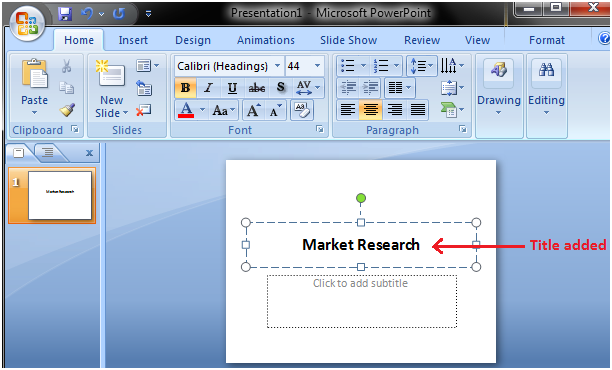
In a similar way, add text or subtitle to the other text box.
See the image:
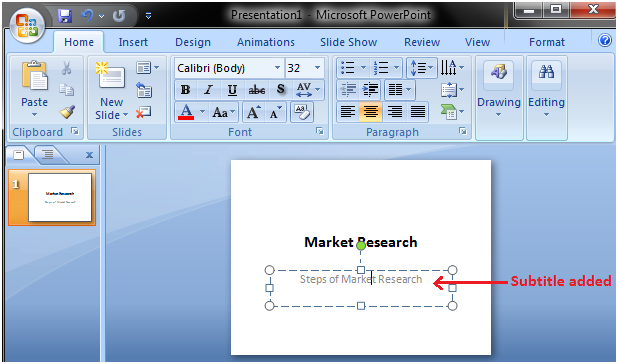
Click outside the text box and the slide will look like the image given below:
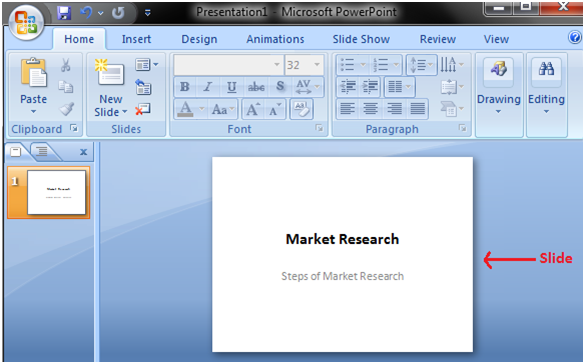
How to Add Slide
There are multiple ways to add slide in PowerPoint presentation. The frequently used option is to click the New Slide button.
See the image:
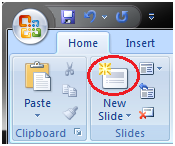
The other ways to add a slide are: Office Themes, Duplicate Selected Slide and Reuse Slides.
1) Using Office Themes to add slide:
- Select the slide next to which you want the new slide to appear
- In Home tab, click the drop-down arrow on the New Slide button
- It will display the office themes
- Select the slide choice that suits your requirement
See the image:
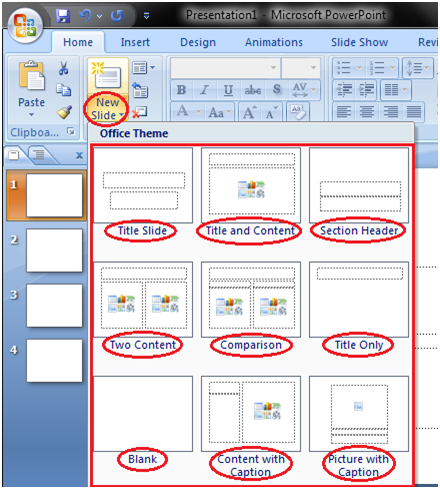
2) Using Duplicate Selected Slide option to add slide:
- Select the slide you want to duplicate
- In Home tab, click the drop-down arrow of New Slide button
- Left click the Duplicate Selected Slide
See the image:
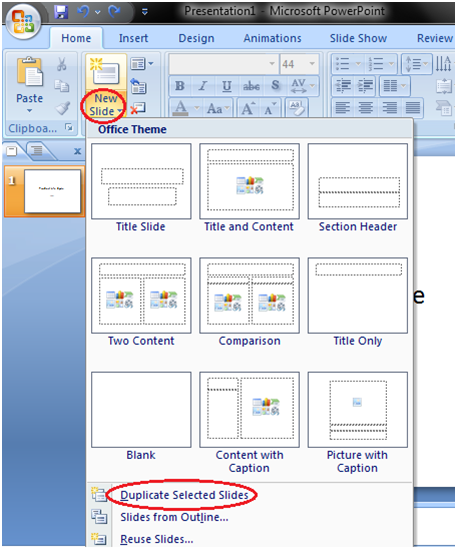
3) Using Reuse Slides option to add slide:
- Select the slide next to which you want the new slide to appear
- In Home tab, click the drop-down arrow of New Slide button
- Select the Reuse Slides option
- Click on Browse then click on Browse File
- Select the slide from the presentation that you want to import
See the images:
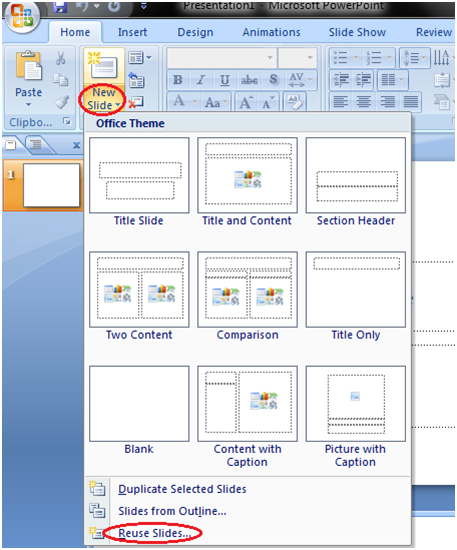
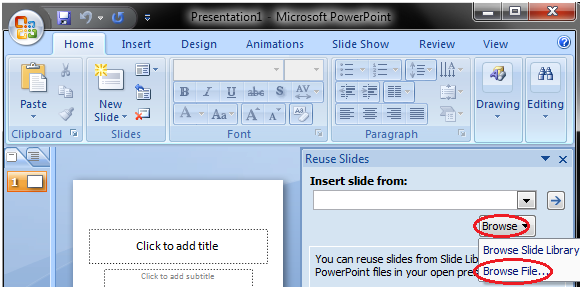
How to Apply Themes
Themes are design templates that make the presentation colorful and stylist. With a single click you can apply a theme to the entire presentation.
- Open the Design tab
- Locate the Themes group
- Click the desired theme
- Theme will be added to the entire presentation
To see all available Themes click the drop- down arrow on the right bottom corner of the Themes group.
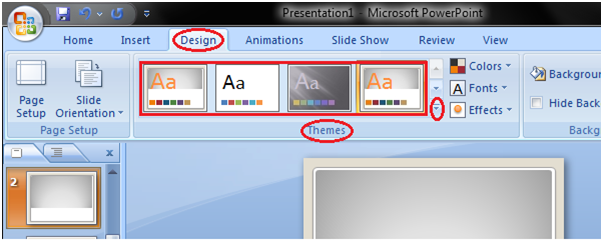
How to Apply or Change Color in Themes
- Open the Design tab
- Click the drop-down arrow next to Colors in the Themes group
- With a left click select the desired color set
- To create new color set click the Create New Theme Colors
See the image:
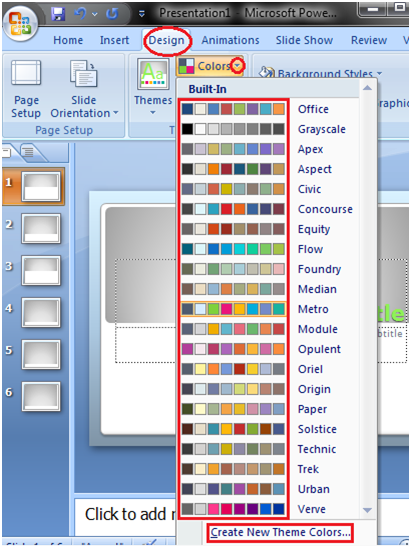
How to Change the Background of a Theme
- Open the Design tab
- Locate the Background group
- Click the Background Styles button
- Select the desired background style
See the image: