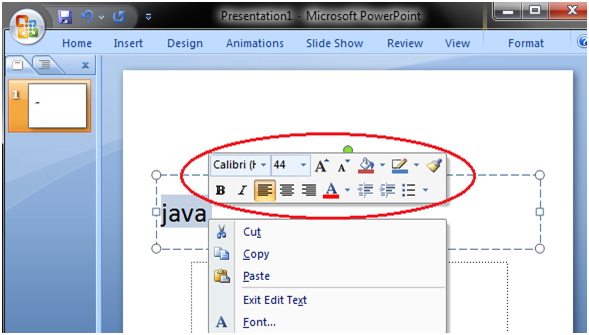Microsoft Office Button
Microsoft Office Button is located on the upper-left corner of the PowerPoint window.
See the image:
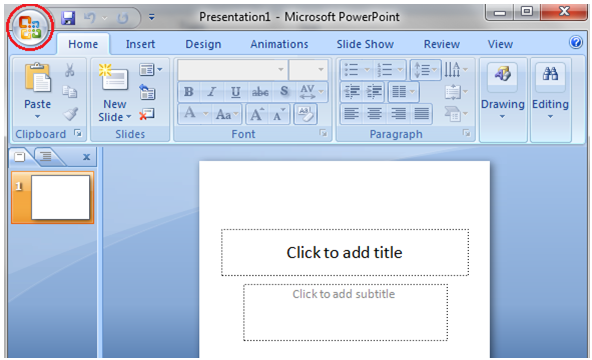
When you click the button it displays a menu with multiple options to perform different tasks.
See the image:
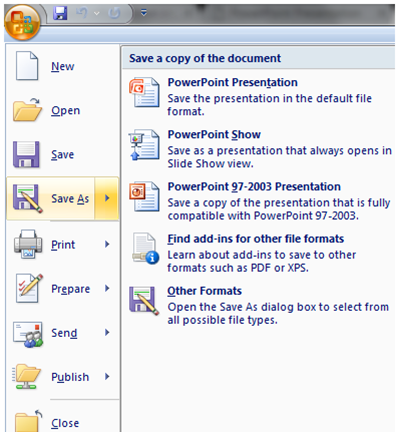
New: To create a new presentation
Open: To open an existing presentation
Save: To save changes made in the open presentation
Save As: To save the presentation with a specific name to a preferred location in the computer
Print: To print the hard copy of the open presentation
Prepare: To prepare the presentation for distribution
Send: To send the copy of the presentation to others
Publish: To distribute the presentation to others
Close: To close the open presentation
Quick Access Toolbar
It is located beside the Microsoft Office Button. By default it shows three commands; Save, Undo and Redo.
See the image:
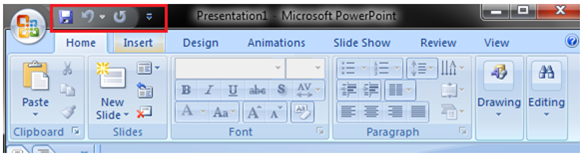
When you click the drop-down arrow at the right end of Quick Access Toolbar it offers more commands. The desired command out of these commands can be added to Quick Access Toolbar with a left click on it.
See the image:
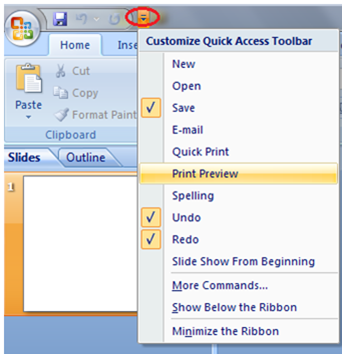
You can also add the Office Button and Ribbon commands. Just right click the command and select the "Add to Quick Access Toolbar" option. See the image, the command New Slide is added to Quick Access Toolbar.
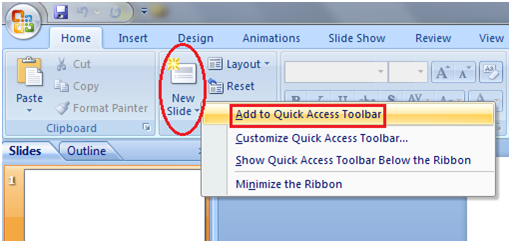
Ribbon and Tabs
Ribbon is located on the top of the PowerPoint window just below the Title bar. It is made up of seven tabs; Home, Insert, Design, Animations, Slide Show, Review and View. Each tab is divided into groups of related commands that are displayed on the Ribbon. To view additional commands of a group click the arrow at the right bottom corner of the group.
See the image:

Features of the Tabs
The features of Home tab are Clipboard, Slides, Font, Paragraph, Drawing and Editing.
See the image:
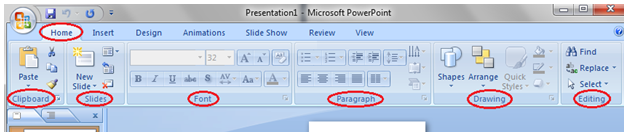
The features of Insert tab are Tables, Illustrations, Links, Text and Media Clips.
See the image:
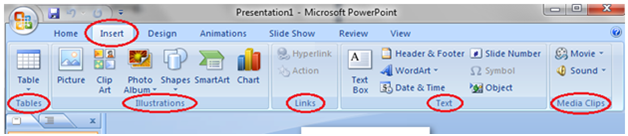
The features of Design tab are Page Setup, Themes and Background.
See the image:
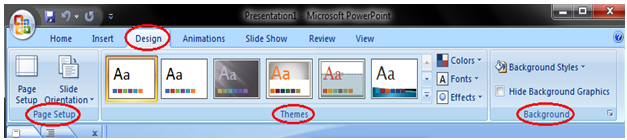
The features of Animations tab are Preview, Animations and Transition to This Slide.
See the image:
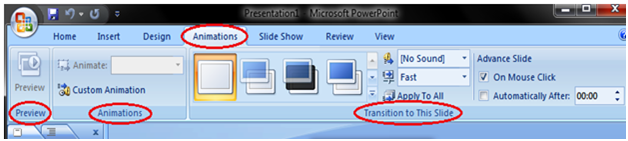
The features of Slide Show tab are Start Slide Show, Set Up and Monitors.
See the image:
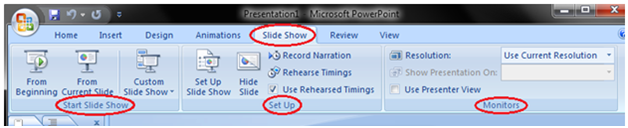
The features of Review tab are Proofing, Comments and Protect.
See the image:
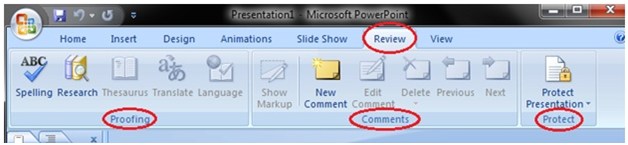
The features of View tab are Presentation Views, Show/Hide, Zoom, Color/Grayscale, Window and Macros.
See the image:

Slide, Placeholder and Notes
Slide: Presentation is created on slides. It lies in the centre of the PowerPoint window.
Placeholder: By default two placeholders appear in the slide when you open the PowerPoint.
Click to add notes: This space is provided to create notes if needed.
See the image:
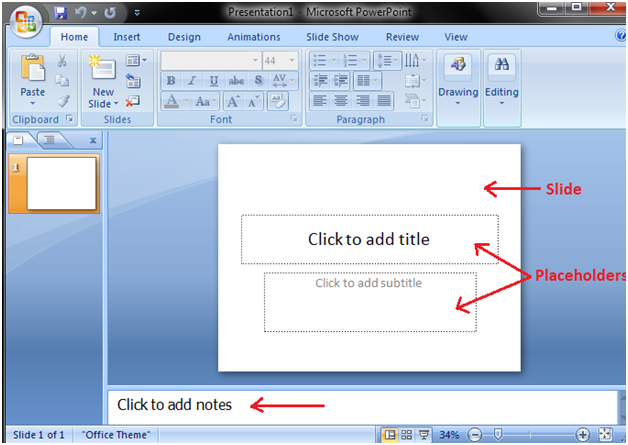
Mini Toolbar
It is a floating toolbar that appears when you select text or right click the text. It comprises frequently used formatting tools like Bold, Italics, Font Size and Font Color.
See the image: